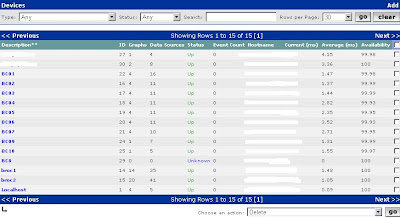. Use “show” command to address which slot you want to disable/enable(in this case, we use slot 1 as example) slot 1;
> show
Shelf 1 ( standalone ):
Reqd Oper Slot Type
{ shelf-1 slot-1 0 } UP UP 8e1-card
{ shelf-1 slot-2 0 } UP UP 8e1-card
{ shelf-1 slot-3 0 } UP UP 8e1-card
{ shelf-1 slot-4 0 } UP UP ether3nd-card
{ shelf-1 slot-5 0 } UP UP madd2-card
……..
2. Get into the corresponding slot-admin profile
> dir slot-admin
15 09/09/2009 08:44:48 { shelf-1 slot-1 0 }
15 09/09/2009 08:44:48 { shelf-1 slot-2 0 }
15 09/09/2009 08:44:48 { shelf-1 slot-3 0 }
15 09/09/2009 08:44:48 { shelf-1 slot-4 0 }
……..
> read slot-admin {1 1 0}
SLOT-ADMIN/{ shelf-1 slot-1 0 } read
> list
[in SLOT-ADMIN/{ shelf-1 slot-1 0 }]
slot-address* = { shelf-1 slot-1 0 }
reqd-state = reqd-state-up
3. Change the state as you want:
> set reqd-stat ?
reqd-state:
The required operational state of the slot. Changing this value initiates a state change. The change is complete when the current state changes to match the reqd-state. this value is initialized from the administrative state of the slot at system startup.
Enumerated field, values:
reqd-state-down: The addressed device is required to be in the down, non-operational state.
reqd-state-up: The addressed device is required to be in a normal operating state.
reqd-state-maint: The addressed device is required to be in a non-operational maintenance state.
> set reqd-stat =reqd-state-down
> write
4. Use “show” to double-confirm whether the change is activated:
> show
Shelf 1 ( standalone ):
Reqd Oper Slot Type
{ shelf-1 slot-1 0 } DOWN RESET 8e1-card
{ shelf-1 slot-2 0 } UP UP 8e1-card
{ shelf-1 slot-3 0 } UP UP 8e1-card
{ shelf-1 slot-4 0 } UP UP ether3nd-card
{ shelf-1 slot-5 0 } UP UP madd2-card